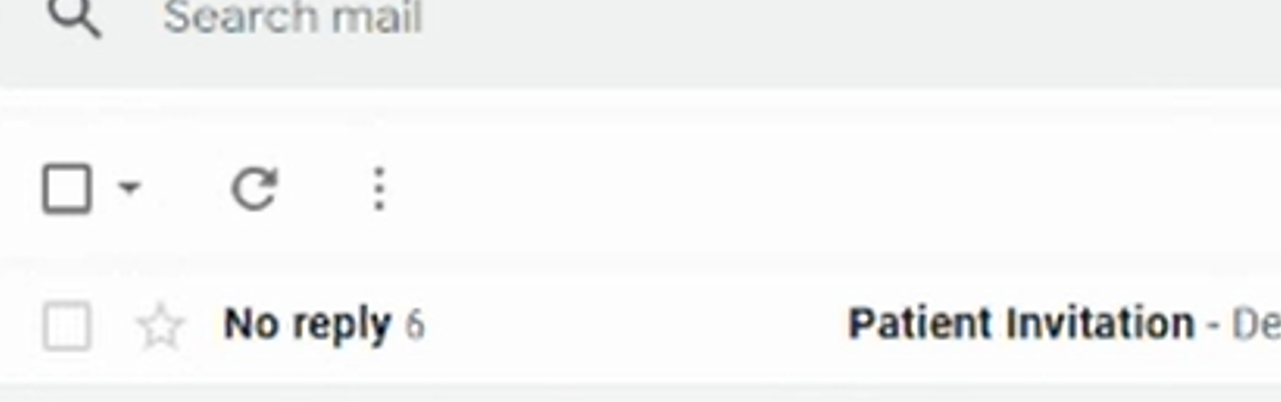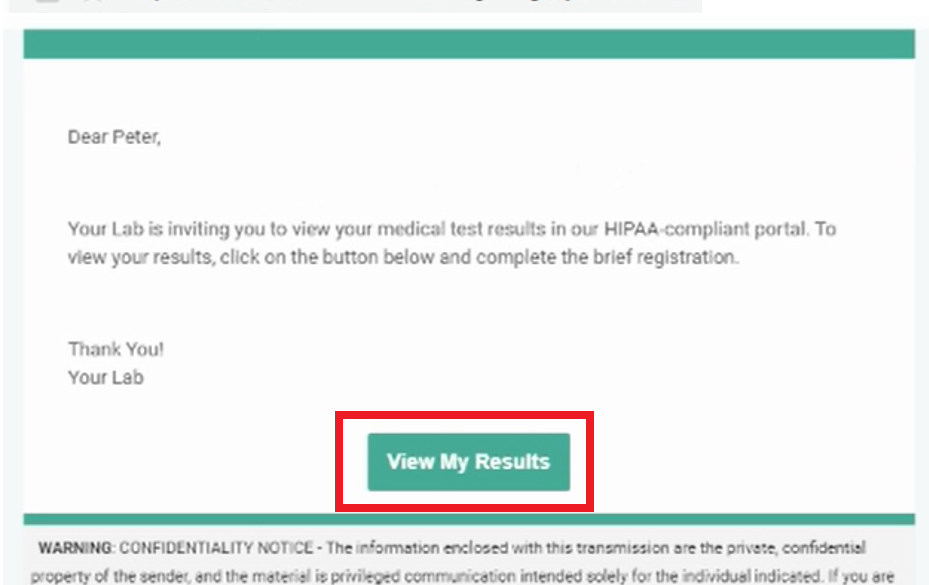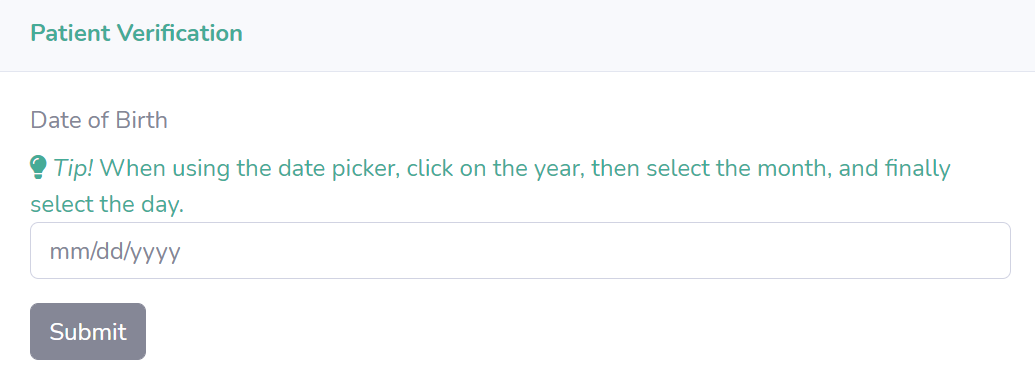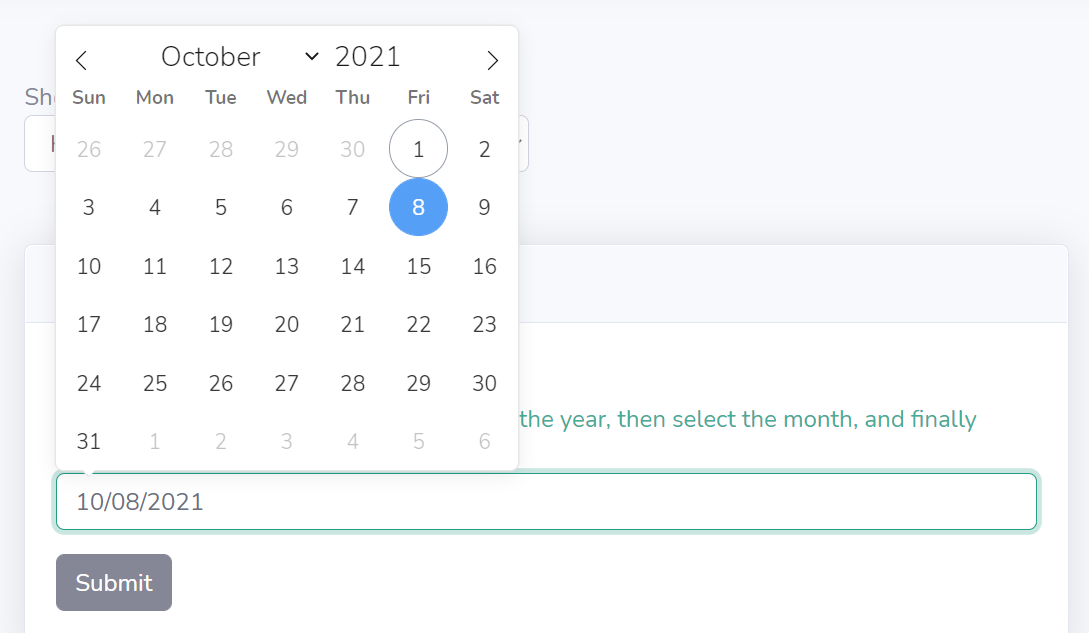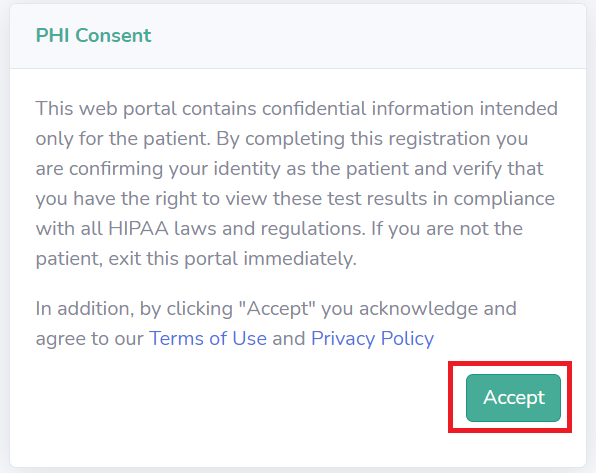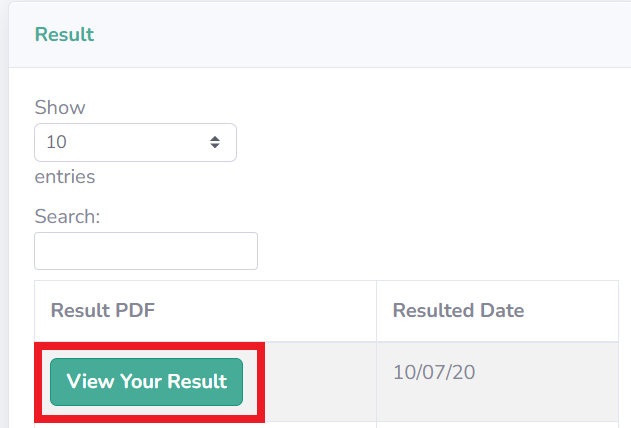Step-By-Step Instructions to Access Your Results
- If you are a patient trying to gain access to your test result, you should have received an email with the subject line "Patient Invitation" or you may have received a text from your laboratory.
- Inside of that email, there is a button labeled "View My Results." Click on that button. If you received a text instead, it would contain a link for you to click.
- Whether you received the email or the text, both will take you to LabSender's website where you will be prompted to create an account by entering an email and creating a password and clicking the button labeled "Register".
- After you've created an account you will be logged into labsender.comand redirected to the dashboard. This is where you will verify your date of birth
- Click on the "mm/dd/yyyy" to bring up the date picker and enter in your date of birth. For most users, it is easiest to click on and type in the year, then select the month, and finally select the day.
- Then, read through the PHI Consent information. If you understand and agree to the paragraph you read, click "Accept."
- This should allow you access to your dashboard. To see your results, click on the button labeled "View Your Result." The button is located in the Result PDF column.